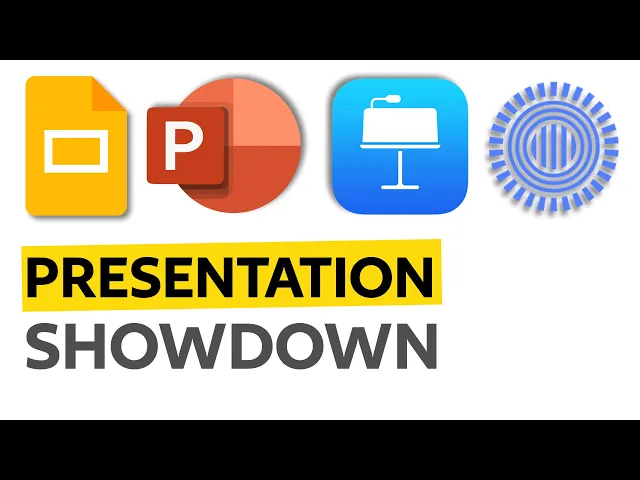
PowerPoint vs Keynote vs Google Slides Comparison
When choosing a presentation tool, the right option depends on your needs. Here's a quick breakdown:
PowerPoint: Best for professional, polished presentations. It offers advanced features like Slide Master and AI-powered Designer for consistent branding and design. Ideal for corporate settings and high-stakes presentations. Drawbacks include collaboration challenges and occasional glitches.
Keynote: Perfect for visually striking presentations, especially for Apple users. It integrates well with macOS and iOS devices and includes tools for precise design adjustments. However, it's less compatible with non-Apple systems and has limited template variety.
Google Slides: Excels in real-time collaboration and team workflows. Its cloud-based platform allows multiple users to edit simultaneously, with features like version history and commenting. While great for teamwork, it relies heavily on stable internet connectivity.
Quick Comparison
Feature | PowerPoint | Keynote | Google Slides |
|---|---|---|---|
Collaboration | Co-authoring via OneDrive/SharePoint | Limited to Apple devices/iCloud | Real-time editing and commenting |
Design Strengths | Advanced tools, AI-assisted layouts | High-quality visuals, smooth animations | Basic templates, focuses on teamwork |
Device Compatibility | Works across platforms | Limited to Apple ecosystem | Accessible on any device with a browser |
Offline Use | Supported | Fully functional | Limited (requires setup for offline mode) |
Each tool has its strengths: PowerPoint is ideal for corporate settings, Keynote suits Apple enthusiasts prioritizing visual appeal, and Google Slides is the go-to for seamless team collaboration.
Presentation Showdown: PowerPoint vs. Keynote vs. Slides vs. Prezi

PowerPoint
Microsoft PowerPoint remains the go-to presentation tool for U.S. businesses, thanks to its extensive features and ability to create professional-grade presentations.
Main Features and Tools
PowerPoint offers a range of design tools that make creating presentations much easier. One standout feature is the Slide Master, which helps maintain consistent branding across all slides. For those less experienced with design, the AI-powered Designer suggests layout improvements, allowing users to craft professional-looking slides without needing advanced design skills.
These tools combine to make PowerPoint a versatile option for creating visually appealing and cohesive presentations.
Benefits
PowerPoint provides an impressive selection of customizable themes and templates. These options allow users to ensure their presentations maintain a consistent look and feel, which is especially important for high-stakes presentations where professionalism is key.
This flexibility and attention to design make PowerPoint a strong choice for users who need polished and reliable presentations.
Drawbacks
Despite its strengths, PowerPoint has some notable challenges. Collaboration can become tricky when multiple people work on the same file. Even if team members are editing different slides, conflicts can arise, particularly during co-authoring. These issues are exacerbated after major software updates or when working with older master templates, sometimes leading to frustrating glitches like slides duplicating hundreds of times.
Another limitation is PowerPoint's lack of built-in tools for feedback and planning. While it excels at creating and delivering presentations, it falls short in supporting collaborative development. Teams often struggle to collect and integrate feedback effectively during the creation process.
Keynote
Keynote, designed for the Apple ecosystem, is known for its ability to create visually stunning presentations.
Main Features and Design Quality
Keynote stands out for its vibrant visuals and smooth animations that elevate any presentation. These animations do more than just add flair - they help direct the audience's focus and deliver a polished, professional experience.
One of its standout features is its seamless integration with macOS and iOS devices. You can start working on a presentation on your MacBook and pick up right where you left off on your iPad. This cross-device functionality is a game-changer for professionals who frequently switch between Apple devices.
The software also offers advanced typography tools and built-in image editing capabilities. You can fine-tune text spacing, alignment, and other properties with precision, rivaling what you’d expect from dedicated design software. These tools make it easy to create presentations that are not only visually appealing but also highly professional.
Benefits
Keynote’s design strengths directly benefit its users. The templates are crafted to deliver a polished, high-end look with minimal effort. Even with little customization, users can create presentations that feel professional and well-thought-out.
Another major advantage is its offline functionality. Unlike many cloud-based tools, Keynote works perfectly without an internet connection. This reliability is a huge plus for business travelers or anyone presenting in locations with spotty Wi-Fi. Additionally, because files stay within Apple’s encrypted environment, it’s a solid choice for users who prioritize data security.
Drawbacks
Keynote does come with a few limitations. Its compatibility with non-Apple systems is a significant challenge. While you can export files to PowerPoint format, complex animations and design elements often don’t transfer seamlessly. This can cause issues when collaborating with Windows users.
The software is also limited to macOS and iOS devices, which can be a drawback in mixed-device workplaces. Unlike other tools that work across multiple platforms, Keynote essentially locks users into the Apple ecosystem.
Lastly, the template selection is somewhat limited. While the templates are high-quality, the variety might not meet the needs of users looking for industry-specific or highly specialized designs. For some, this lack of options could be a dealbreaker.
Google Slides

Google Slides brings presentation creation into the cloud, making it an excellent tool for teams that need to work together effortlessly. Its web-based platform removes location barriers, enabling seamless collaboration from anywhere.
Main Features and Access
One of Google Slides' standout features is its real-time collaboration. Each participant's cursor is displayed in a unique color, and the platform includes built-in tools for commenting, suggesting edits, and chatting - all designed to streamline teamwork. Similar to Google Docs, the suggestions feature allows users to propose changes without directly altering the content, giving teams the flexibility to accept or reject edits as needed.
Google Slides integrates smoothly with Google Workspace, making it easy to pull in data from Google Sheets, embed files from Google Drive, or even import presentations created in PowerPoint or Canva. Another handy feature is version history tracking, which automatically saves every change. This allows users to review a detailed timeline of edits or revert to earlier versions when needed. These tools create a collaborative environment that’s both efficient and user-friendly.
Benefits
Google Slides, like PowerPoint and Keynote, addresses common presentation needs, but it truly shines in its ability to support real-time teamwork. Automatic saving to Google Drive ensures your work is always backed up and accessible across devices. This level of collaboration has transformed workflows for many organizations. For instance, Andrés Vizcarrondo, Chief Digital Officer at Forus, shares how Google Slides has improved their team dynamics:
"Now, I can work on text in Google Slides while others create charts and someone else optimizes the design. Workspace provides us with a unified set of tools that help us foster community, collaborate, and ensure consistency across shared documents."
Leonhard Kerscher, Head of IT at Kärcher Group, highlights another advantage - eliminating version confusion:
"Before Google Workspace, slides were sent as email attachments. Our filenames used to be 'version 12 final final pre-final'. Now, that's completely gone, and we've also significantly reduced storage space in a sustainable way."
Additionally, Google Slides offers granular sharing permissions, enabling precise control over who can edit, comment, or view the presentation. Offline mode, which can be enabled through Google Drive settings, ensures you can continue working on your slides even when you’re not connected to the internet.
Drawbacks
While Google Slides is highly effective, it performs best with a stable internet connection. Although offline mode allows you to keep working, some collaborative features may not function fully without connectivity.
Side-by-Side Comparison
When it comes to collaboration, choosing the right tool can make a big difference in how effectively your team works together. Each platform offers distinct features for teamwork and real-time editing, summarized below.
Comparison Table
Feature | PowerPoint | Keynote | Google Slides |
|---|---|---|---|
Real‑time Collaboration | Real-time co-authoring through OneDrive or SharePoint, with features like comments, assignable tasks, and a chat function for Microsoft 365 users. Notifications alert you to changes made in your absence. | Allows real-time collaboration via link sharing. The presentation owner manages access and editing permissions, but editing is limited to Apple devices or Keynote for iCloud.[4][6] | Built for flexible collaboration with real-time editing and a user-friendly commenting system. |
Here’s a closer look at how each platform handles collaboration:
PowerPoint offers robust tools for simultaneous editing through OneDrive or SharePoint. Features like real-time comments, assignable tasks, and chat functions keep everyone on the same page. Notifications ensure you’re always aware of updates made by your team.
Keynote supports real-time collaboration via link sharing, giving the presentation owner full control over access and editing rights. However, editing is restricted to Apple devices or Keynote for iCloud, which may limit accessibility for some users.
Google Slides focuses on simplicity and flexibility, providing seamless real-time editing and a solid commenting system. Its intuitive interface ensures smooth teamwork, making it easy for multiple users to collaborate without complications.
These collaboration features are crucial for maintaining consistency and ensuring your team stays aligned, especially in fast-paced, dynamic projects.
Which Tool to Use When
Picking the right presentation tool comes down to understanding your specific needs, your team's workflow, and the importance of the presentation. Here's a breakdown of when each tool shines, so you can make the best choice for your situation.
Best for High-Stakes Presentations
When you're preparing to pitch to investors, present to a board of directors, or land a major client, PowerPoint is your go-to. Its advanced design options, extensive formatting features, and professional animations make it perfect for presentations that need to impress. Plus, PowerPoint ensures your slides look polished on any device or projector - a big deal when the stakes are high.
Another reason PowerPoint excels in these scenarios is its seamless integration with other Microsoft Office tools. Importing charts from Excel or data from Word is quick and straightforward, which is a lifesaver when you're working on complex, data-heavy presentations. For extra finesse, some companies even turn to professional designers to make their PowerPoint decks truly stand out.
PowerPoint is also ideal in corporate settings where compatibility is a must. If you’re presenting in environments where Microsoft Office is the norm, this tool ensures smooth file sharing and reliable performance.
Best for Team Collaboration
If you're part of a remote team or working on a project that requires frequent updates, Google Slides is a standout choice. Its cloud-based platform allows multiple people to edit the same presentation in real time, eliminating version control headaches and making it easy to collaborate from anywhere.
Google Slides is especially useful for teams in marketing, project management, HR, and startups. Whether you're creating campaign presentations, updating project status reports, or refining a pitch deck, this tool keeps everyone in sync. It’s also a favorite for sales teams preparing quarterly reviews and for distributed teams working across different time zones.
Best for Apple Enthusiasts
For teams immersed in the Apple ecosystem, Keynote is a natural fit. Its design-focused features and sleek templates make it ideal for creative presentations where visual storytelling takes center stage. Creative agencies, design studios, and marketing departments often favor Keynote for its ability to produce polished, visually striking results with minimal effort.
Keynote is particularly effective for product launches, brand storytelling, and client-facing presentations. Its smooth integration with other Apple apps and devices makes it a favorite for Mac users, including design teams and creative directors pitching concepts. However, its strength lies within the Apple ecosystem - compatibility with PC users can be a challenge, so it’s less suited for mixed-device environments.
Each tool has its own strengths, and understanding these will help you choose the right one for your presentation needs.
Conclusion
Choosing between PowerPoint, Keynote, and Google Slides comes down to selecting the right tool for your business communication needs. Each platform has its strengths, and understanding these can make a big difference in how effectively your team collaborates, communicates, and presents ideas. Aligning the tool to your business goals can significantly enhance communication and productivity.
PowerPoint stands out as the go-to choice for high-stakes corporate presentations. With its extensive features, professional templates, and seamless integration with Microsoft Office, it’s a favorite for delivering polished, impactful presentations in business settings.
Google Slides shines in collaborative environments, especially for teams spread across multiple locations. Its cloud-based system eliminates version control headaches, making it ideal for startups and growing businesses. Plus, its accessibility and cost-effectiveness make it a practical choice for real-time teamwork.
Keynote is a top pick for design-driven teams that prioritize visual storytelling. Creative agencies, marketing departments, and Apple-focused organizations appreciate its sleek design tools and impressive visuals, though its compatibility outside the Apple ecosystem can be a limitation.
Your choice of presentation tool influences more than just the slides - it impacts team efficiency, client engagement, and overall business outcomes. Businesses that carefully match their tools to their team’s needs and client expectations often see stronger results in their communication efforts.
Need help taking your PowerPoint presentations to the next level? Partner with Present Partners for expert design that delivers results.
FAQs
How do PowerPoint, Keynote, and Google Slides compare in terms of team collaboration and workflow efficiency?
The platform you choose can have a big impact on how smoothly your team collaborates and how efficiently workflows are managed. Google Slides shines in this area with its cloud-based setup and real-time collaboration features. It allows multiple team members to edit and comment at the same time, making it especially useful for remote teams or projects with tight deadlines.
On the other hand, PowerPoint offers a wide range of design tools and the advantage of offline functionality. However, collaboration can be a bit more cumbersome, as it often involves managing shared files and keeping track of different versions. Meanwhile, Keynote works seamlessly within the Apple ecosystem, but its collaboration tools might feel limiting for teams working across various platforms.
In short, if teamwork and real-time editing are your priorities, Google Slides is a great choice. For more polished, design-heavy presentations, PowerPoint and Keynote might be better fits.
What challenges might arise when using Keynote in a workplace with different types of devices?
Using Keynote in workplaces with a mix of devices can be tricky, especially when collaboration spans different platforms. Since Keynote is tailored for Apple products, it leans heavily on iCloud for sharing and editing. This reliance can create compatibility headaches for teams using Windows or Android devices, making real-time collaboration more cumbersome.
Another hurdle comes when exporting presentations. Keynote files don’t always convert perfectly into other formats, often losing details like animations or graphics. Additionally, presentations created on a Mac might not be as easily accessible for non-Mac users, which can limit how smoothly they can be shared or viewed. These challenges can slow down productivity and make teamwork across diverse devices a bit more complicated.
When might Google Slides fall short compared to PowerPoint or Keynote?
Google Slides might not be the ideal tool for projects that demand sophisticated design capabilities, extensive offline use, or a variety of visual effects. Its offline functionality is somewhat restricted and requires setup in advance, with certain features only available when connected to the internet. Moreover, its design tools and effects are relatively simple compared to the more advanced options offered by PowerPoint or Keynote, making it less suitable for crafting highly polished or visually intricate presentations.

